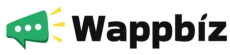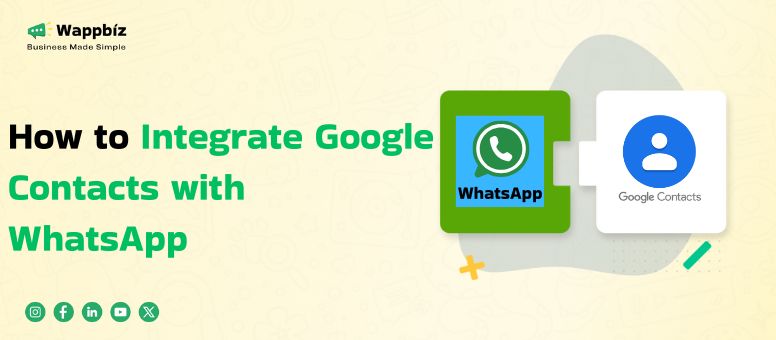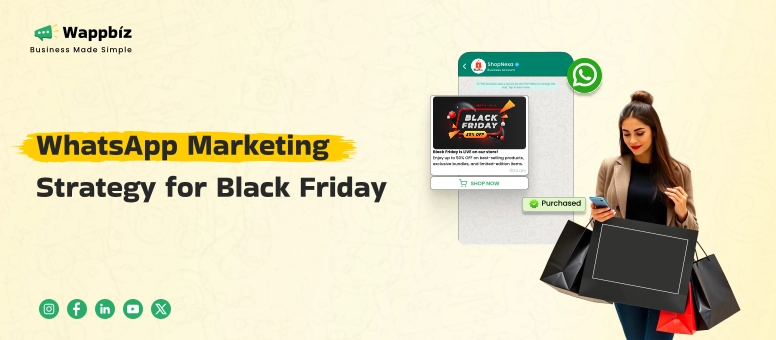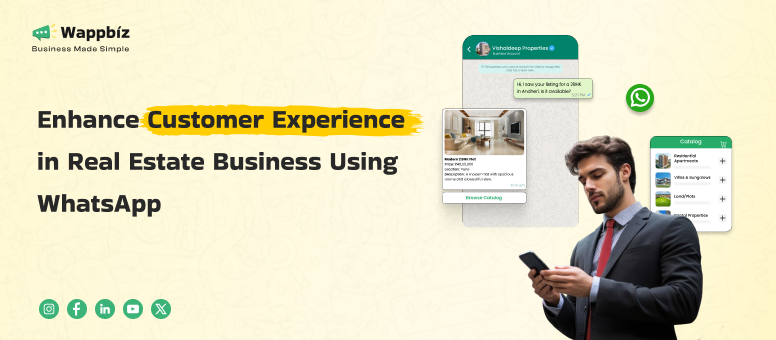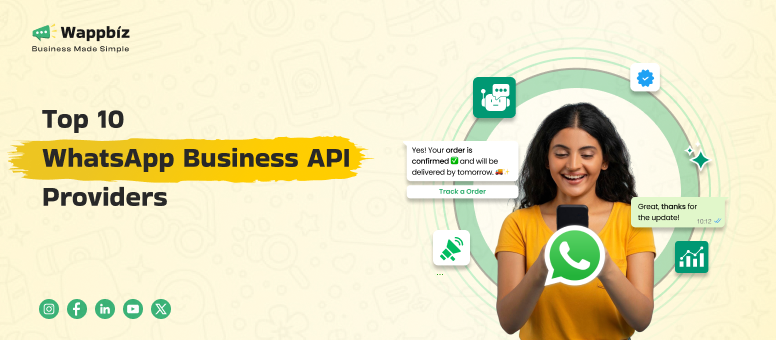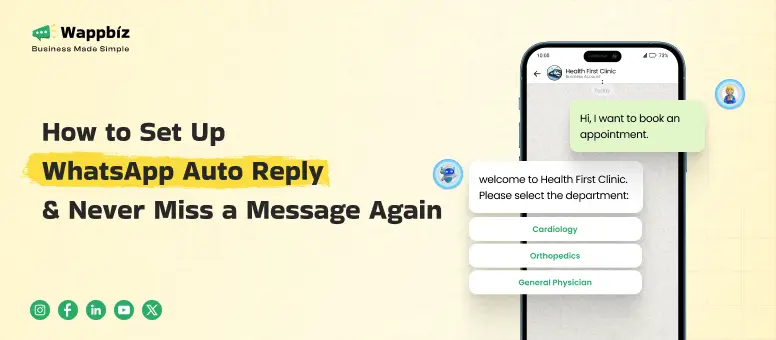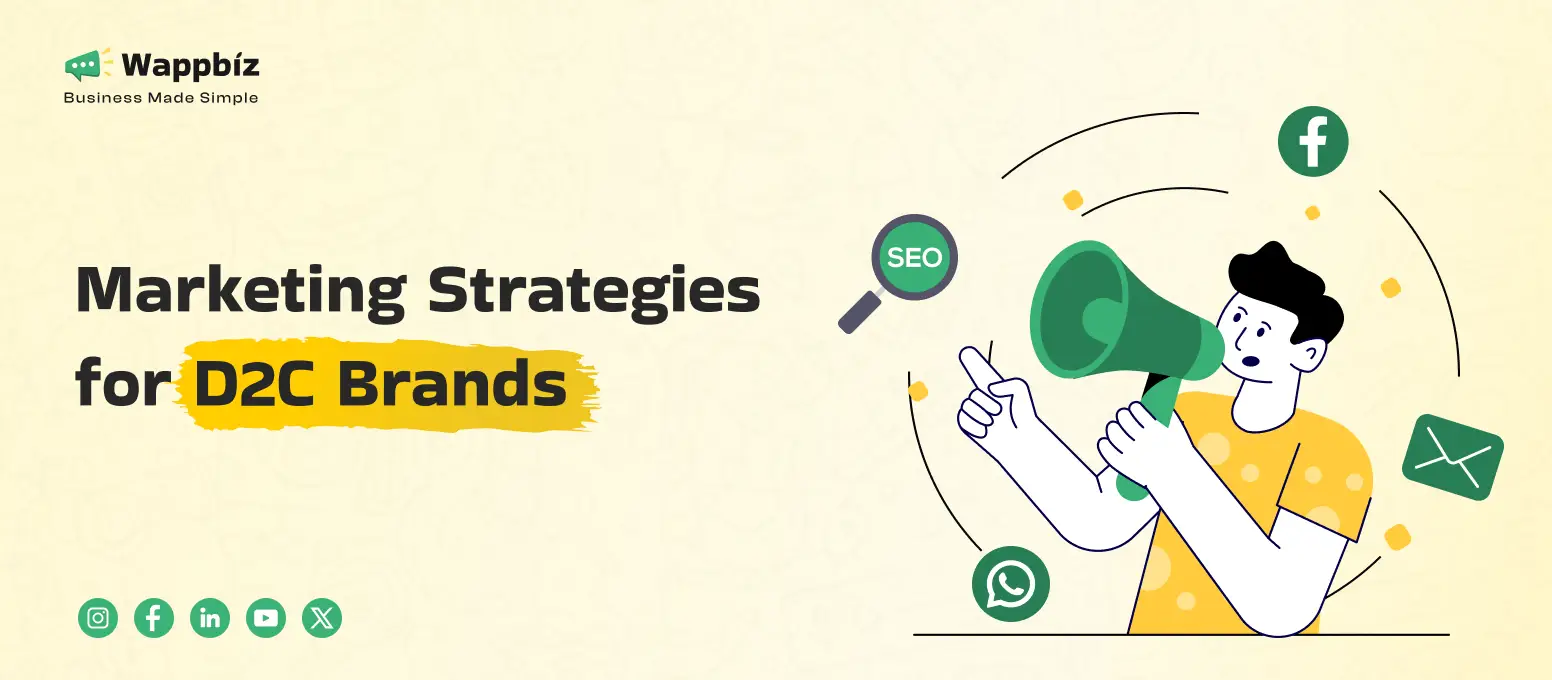You’ve got a contact list in Google, and depend on WhatsApp to stay in touch. But shuttling around between platforms takes time and interrupts momentum. Picture a world where whenever you saved a lead, client, or contact in Google Contacts, they’d automagically be ready for you to text them on WhatsApp.
This article guides you on how to integrate Google Contacts with WhatsApp to keep communication faster, neater, and much more efficient. So, if you are an entrepreneur, sales representative, customer support agent, or a team lead, Wappbiz provides you with the ability to automate this bridge using newer tools like the WhatsApp Cloud API and the WhatsApp Business Manager.
What is Google Contact?
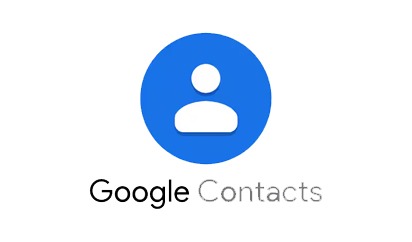
Google Contact is a cloud-based address book that lets you store and organize all your phone numbers, email addresses and other contact information. It’s popular with organizations and people choosing its universal sync across all your devices, ensuring your contacts are always available and up to date when you need them. More than just a storage location for information, Google Contacts allows you to categorize contacts into groups, add custom labels, and integrate with other Google services like Gmail and Google Calendar.
Why You Need to Integrate Google Contacts with WhatsApp
For those growing teams, customer conversations can’t wait. If your favorite people are stored in Google and you’d rather chat with them in WhatsApp, the manual copy-paste of a contact’s name from one app to the other is annoying. However, connecting the two systems allows you to:
- Get WhatsApp chat messages from contact list instantly
- Eliminate manual entry errors
- Increase the pace of follow-ups and lead conversion
- Efficiently make your scale support calls
Platforms like Wappbiz are automating your contact management for chat communication workflow. It’s not about just talking any longer — it’s about embedding messaging into the system of record.
How to Integrate Google Contacts with WhatsApp
Set Up Google People API
- Enable the Google People API in your Google Cloud Console.
- Create OAuth credentials to authenticate and access Google Contacts.
Authenticate the User
- Use OAuth 2.0 to authorize access to the user’s Google Contacts.
- Get access tokens and refresh tokens to retrieve contact data programmatically.
Fetch Contacts from Google
- Use the Google People API to fetch contacts using endpoints like:
- GET https://people.googleapis.com/v1/people/me/connections
- Parse and extract contact phone numbers.
Format Numbers for WhatsApp
- Ensure all numbers are in international format (+91, +1, etc.), as required by WhatsApp Business API.
Store Contacts in Your CRM or Database
- Save the cleaned contacts into your backend system to manage outreach, campaigns, or automation.
Use WhatsApp Business API to Send Messages
- Use your WhatsApp Business API provider (like Wappbiz, Twilio, or 360dialog) to send messages to these contacts.
- Make sure to send messages only to users who have opted-in to receive communication.
How Wappbiz Makes It Easy for You to Sync Google Contacts with WhatsApp
Wappbiz streamlines this integration enabling a no-code interface between your Google Contacts and your WhatsApp Business profile using the WhatsApp Cloud API. Here’s how it works:
- Connect your Google account to Wappbiz
- Map your contact fields (e.g., name, phone number)
- Link your WhatsApp Cloud API credentials securely
- Use templates or manual messages to instantly contact saved Google Contacts
- Monitor delivery and reply status via a clean dashboard
This isn’t just integration. It’s automation with brains that acts in real time and makes organizations more responsive.
Prerequisites for Integration
To get started with Google Contact integration, you need:
- A verified business number registered on WhatsApp Business Manager
- Access to the WhatsApp Cloud API (available via Meta)
- A Wappbiz account to connect and automate workflows
- Google account with organized contact lists
With that foundation in place, Wappbiz is the bridge that connects your contact storage to your messaging architecture.
Step-by-Step: Integrate Google Contacts with WhatsApp Using Wappbiz
Step 1: Enable Google Contacts from Integration
Go to Manage > Integrations in your Wappbiz account.
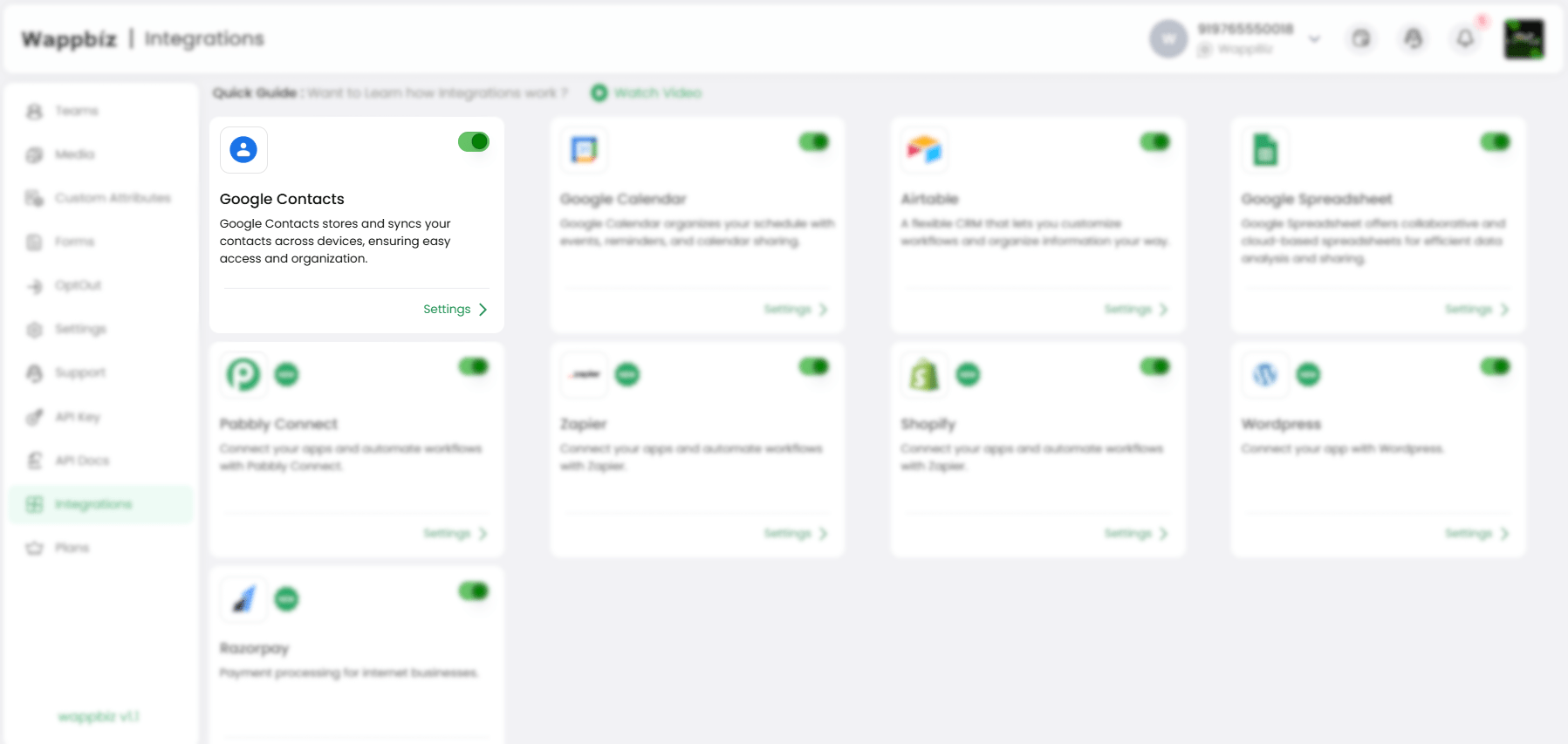
Step 2: Select Google Account or Login with Google
Choose your Google Account or log in with Google when prompted.
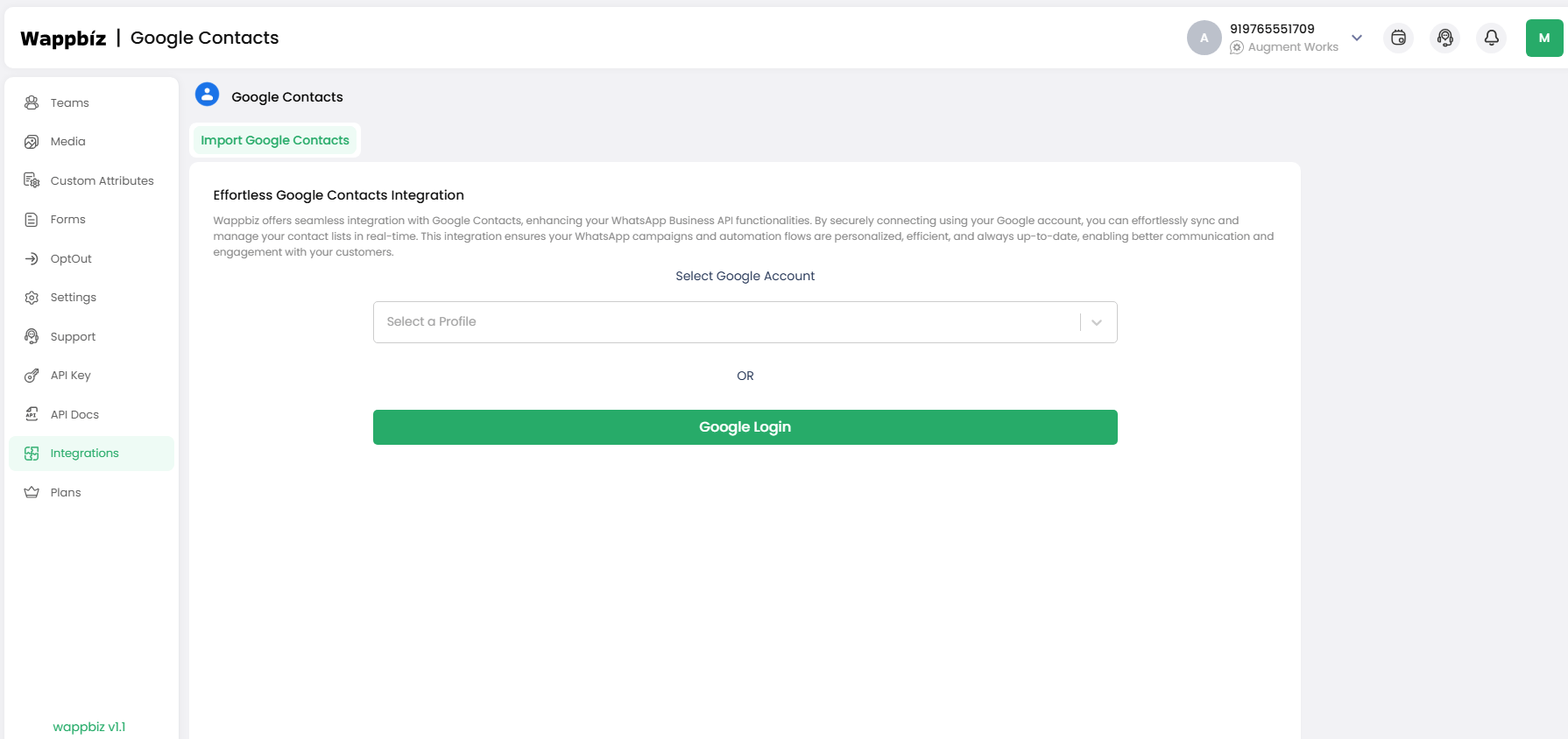
Step 3: Allow Permissions to Access Contacts
Grant the necessary permissions for Wappbiz to access your Google Contacts.
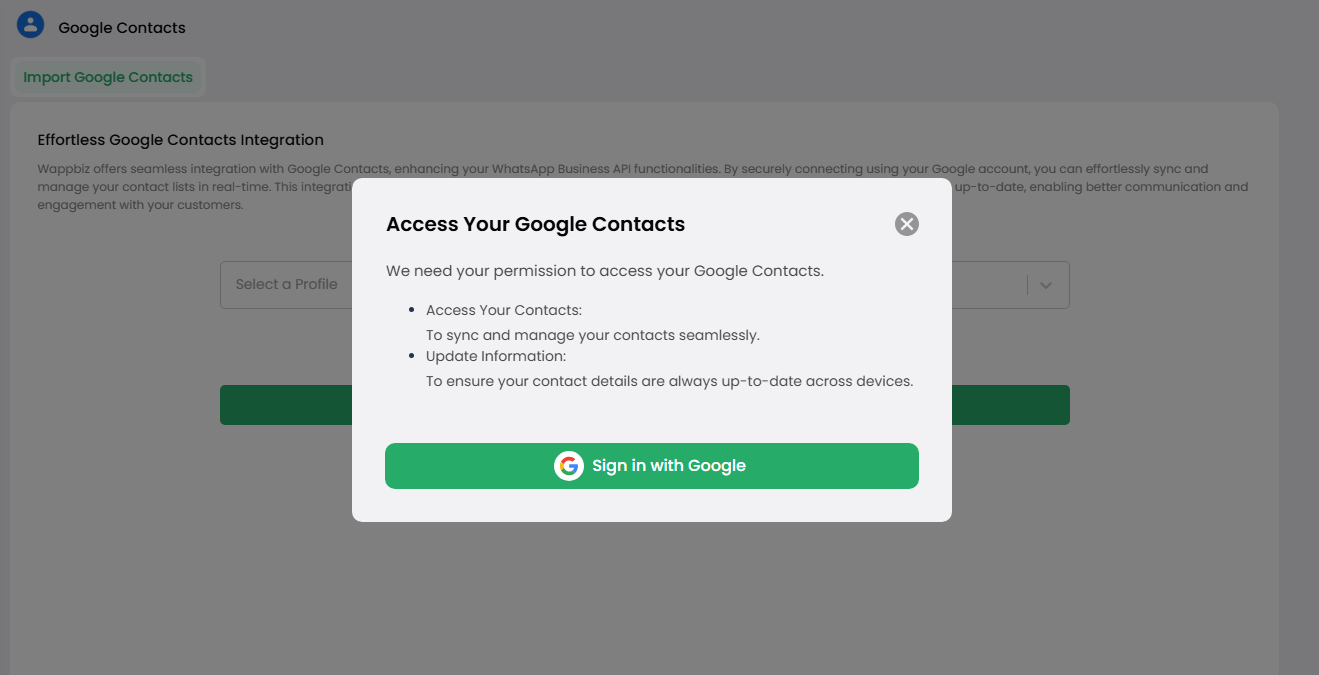
Step 4: Sync Google Contacts
Choose to import all contacts or select specific groups you want to sync with Wappbiz.
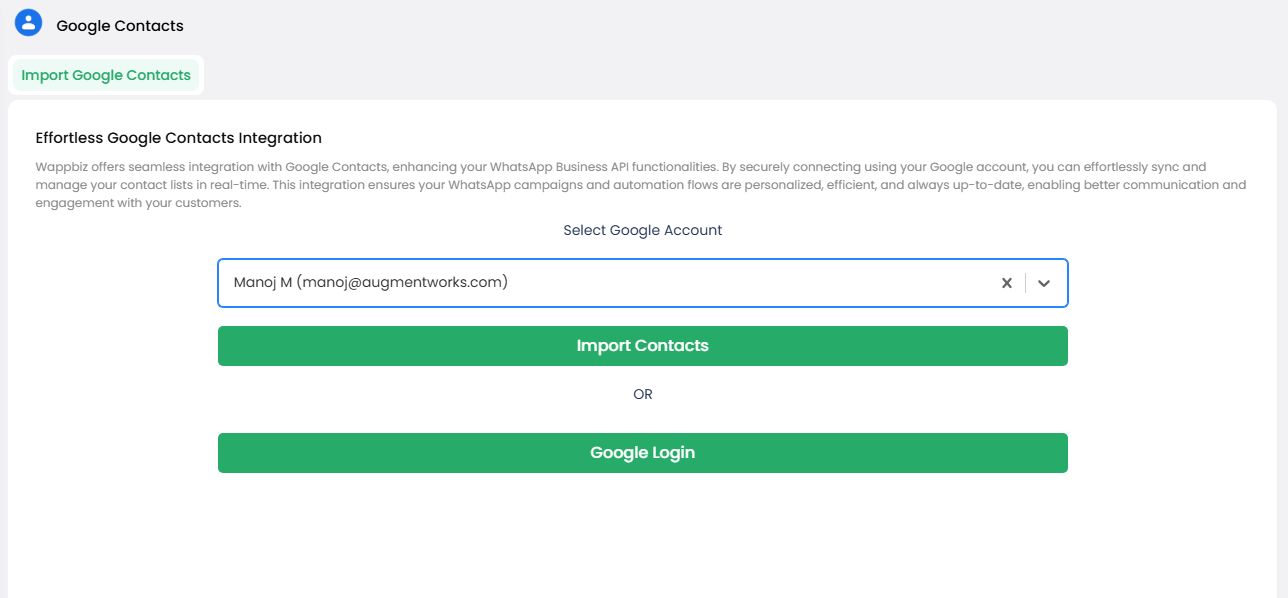
Step 5: Finish
Now you can easily reach out to your Google Contacts directly via WhatsApp!
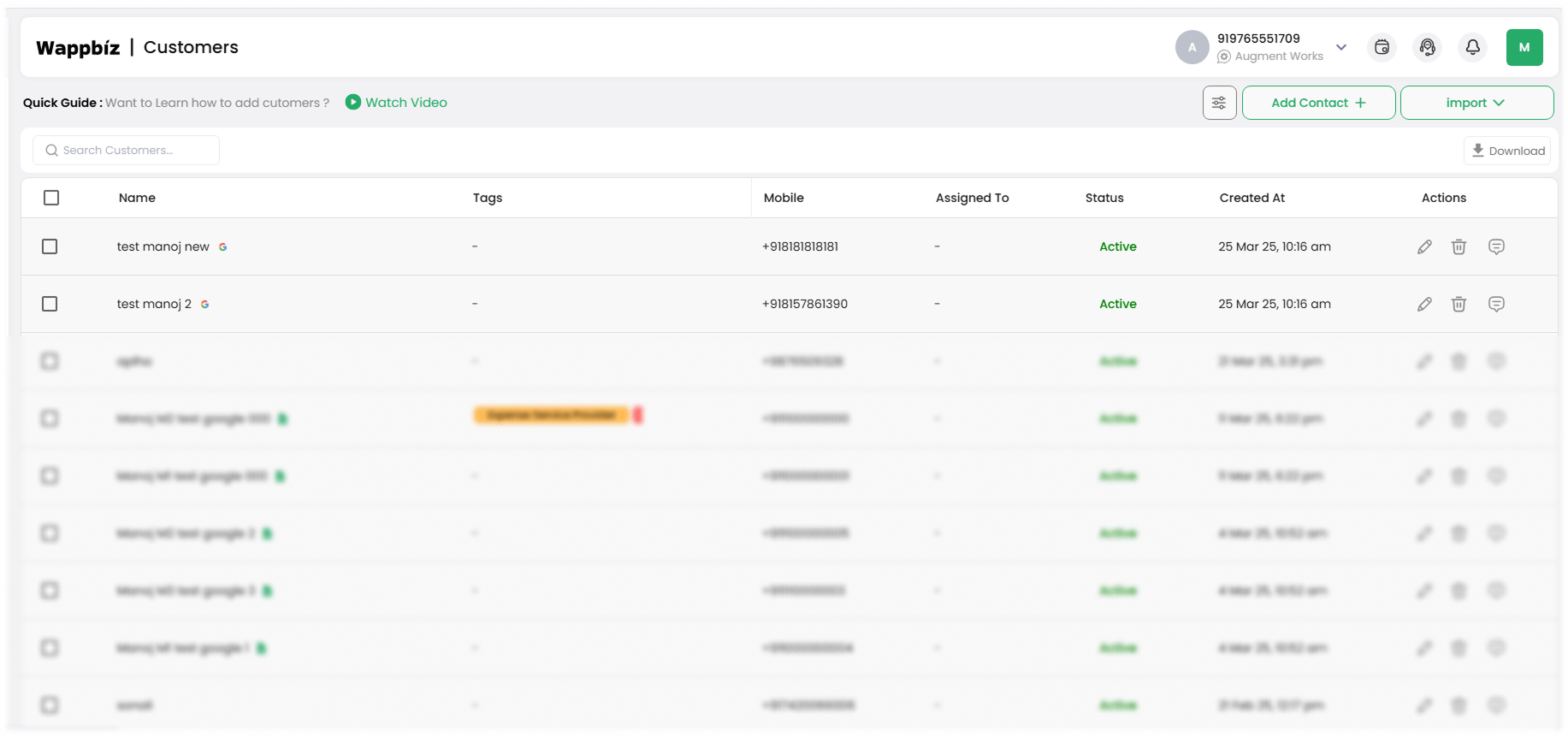
This integration process literally walks you through so that you can avoid context-switching and keep all of your client interactions quick and central.
Use Case – Enhancing Onboarding and Support
Picture the service business where the 50+ new leads come in weekly from form submissions. Prior to integration, the team would export contacts manually and then chat one-on-one. Once when they decided to sync their Google contacts into WhatsApp via Wappbiz, synced contacts had an instant welcome message from the WhatsApp cloud API. Onboarding time was slashed from hours to minutes, and clients received immediate attention.
Combine with Other Smart Integrations
After you’ve automated Google Contacts and WhatsApp, you could of course further customize your workflow by linking with calendars. For instance, you can:
- Integrate Google Calendar with WhatsApp to send appointment reminders on tie.
- Remind them of upcoming sessions
- WhatsApp Cloud API appointment reminders
That context also helps to increase engagement and reduce no-shows, making it especially valuable for service providers.
Security and Privacy Issues
Wappbiz keeps all chat data encrypted and follows privacy regulations. It integrates with authentication permissions and tokenized access (no passwords saved). Moreover, with the WhatsApp Business Manager, you have full oversight of all messaging templates and customer communications.
Conclusion
If your contacts exist in Google, and your communication is a product of WhatsApp flourishing, it’s time to merge them both. You don’t even need to write a single line of code to add Google Contacts compatibility to your WhatsApp thanks to Wappbiz. The outcome? For you, that means improved conversations with more responsiveness, less lag and more satisfied clients.
And, as your business scales, you can expand this set up into connecting Google Calendar with WhatsApp, monitoring messages via the WhatsApp Business Manager, and sending messages via the WhatsApp Cloud API — all in one automation-first platform.
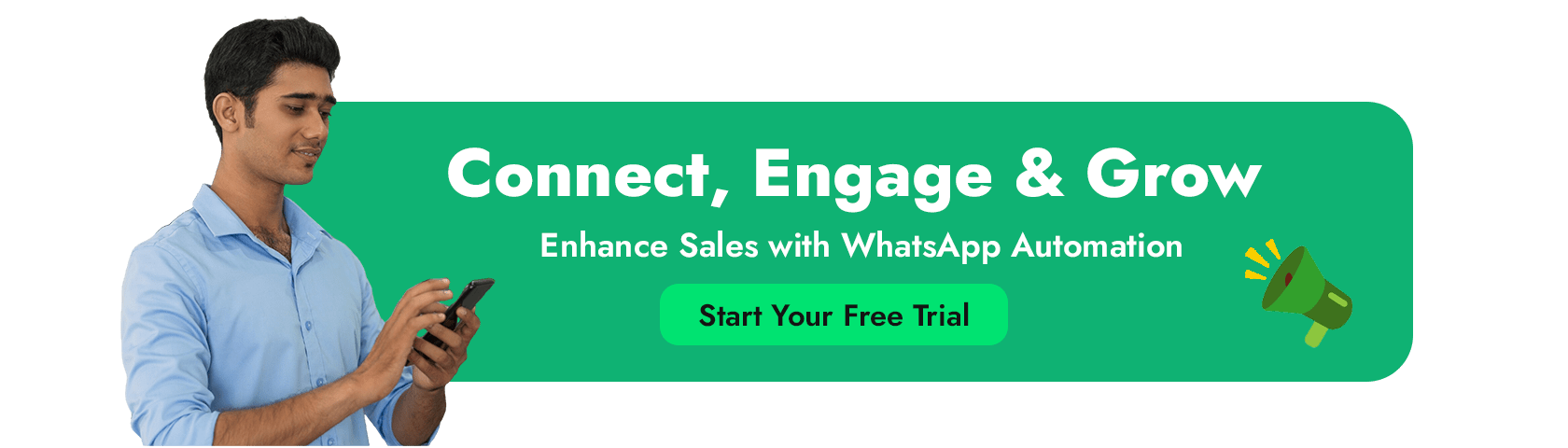
FAQ’s
Does WhatsApp integrate with Google Contacts?
Yes, you can Integrate Google Contacts with WhatsApp.
Can I add a Google Contacts to WhatsApp?
Definitely you can connect your Google Contacts with WhatsApp
Is Google Contacts API free?
Yes, the Google Contacts API is free for basic usage within certain quotas.
Why are my contacts not syncing with WhatsApp?
Your contacts may not be syncing with WhatsApp due to permissions, sync settings, outdated app, or formatting issues.