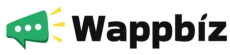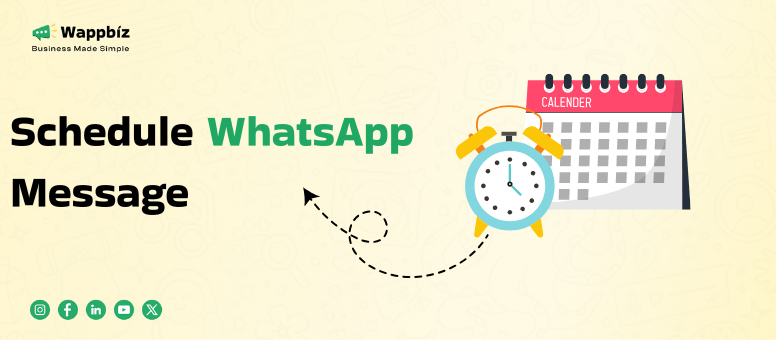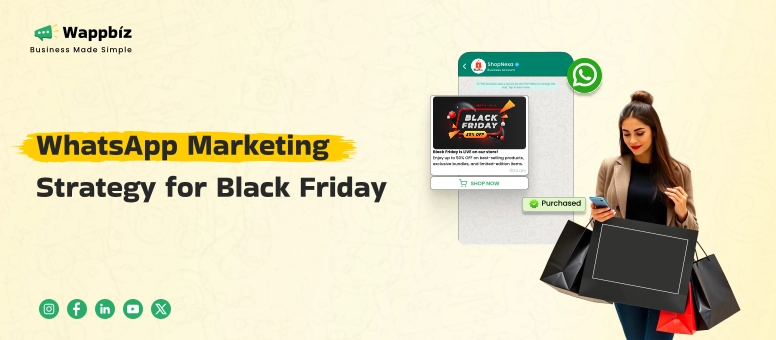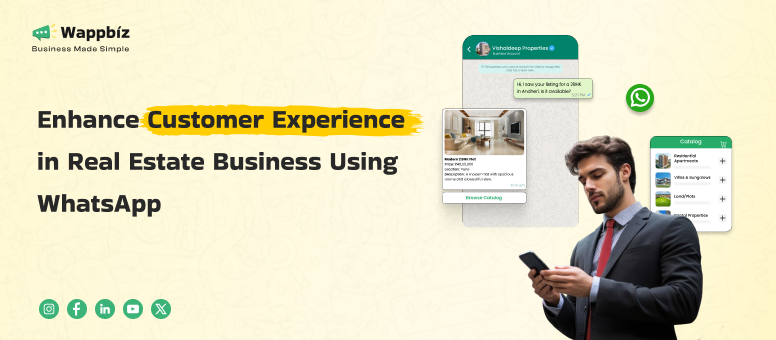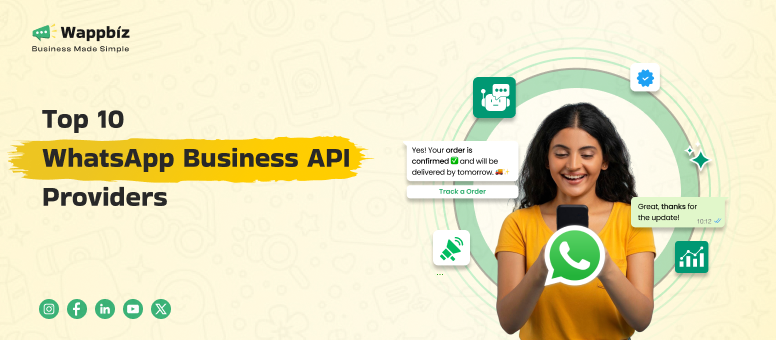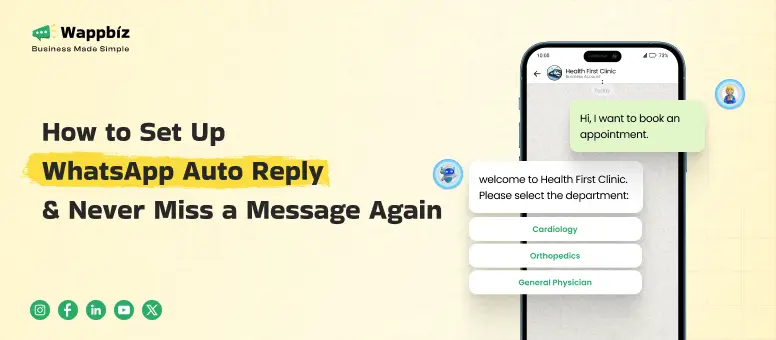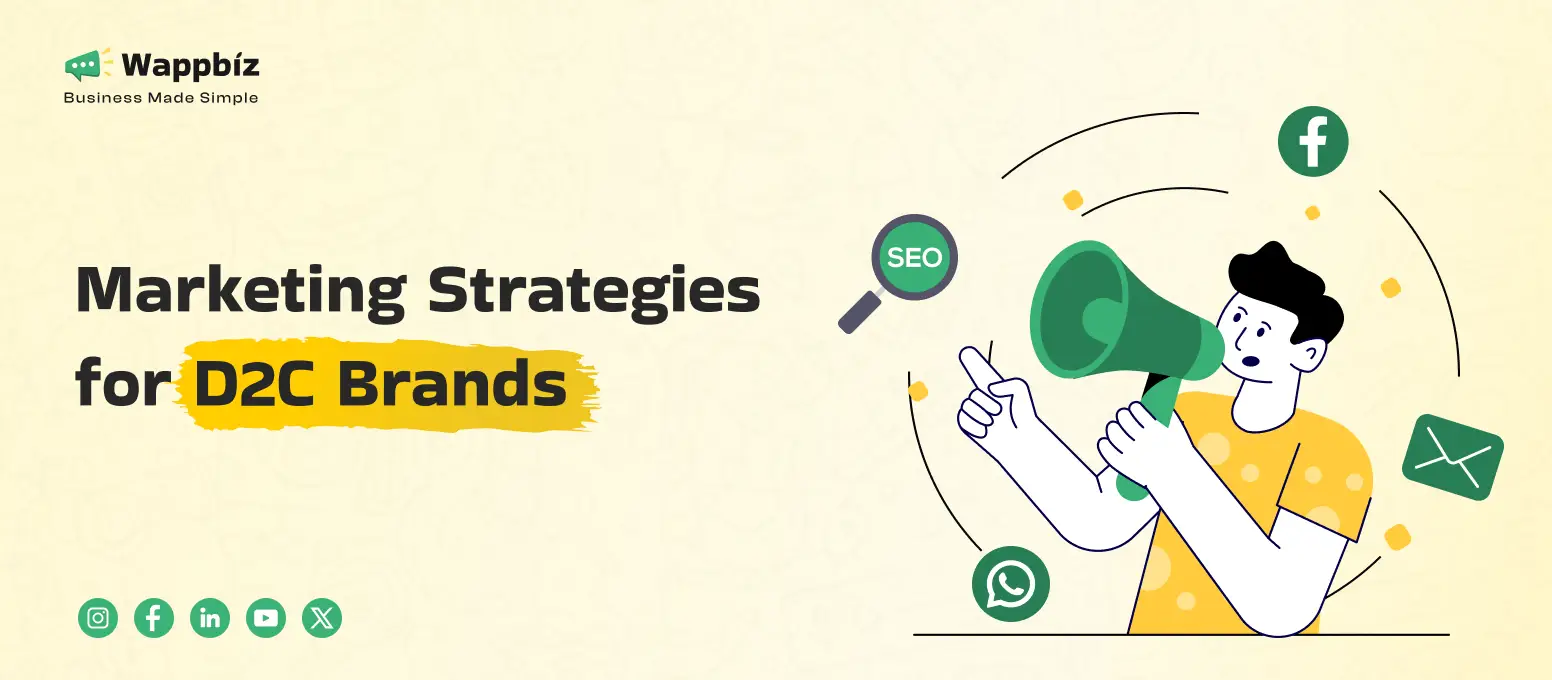Everything depends on the time when a message is sent. Whether it’s a birthday wish, a reminder to a client at the right time, or a marketing promotion, timing can mean the difference between a message that is read and one that is ignored.
But you can’t always be available at the exact perfect moment.
That is where scheduling comes in; personal and professional communication with WhatsApp is a superpower when you can schedule the messages. It enhances your productivity, ensures that you don’t miss an important event, and enables your business to work with customers 24/7.
In this ultimate guide, we will discuss all the methods for scheduling WhatsApp messages. We will begin with the simple, cost-effective strategies for personal use and proceed to the powerful, scalable solutions for businesses.
Why Should You Schedule WhatsApp Messages?
Not only does scheduling WhatsApp messages save time, but it also revolutionizes personal and professional communication. Managing your business, staying in touch with family and friends, and staying reminded all without any extra effort is essential for your business growth. Here’s why you should schedule WhatsApp messages:
Effortless Campaign Execution
For businesses running a WhatsApp campaign, timing is everything. Scheduled messages keep your promotions, updates, and announcements in front of your audience at the right moment, be it the reminder for a flash sale or the update for a newly launched product.
If you are running a midnight sale. Set the announcement to go off in advance and let it roll out while you sleep.
Improved Customer Engagement
Get ahead in your WhatsApp sales funnel with these timely automated messages. Scheduling messages allows you to deliver personalized content based on events in your prospect’s journey with your business, like welcoming new leads or sending follow-ups post-purchase.
Send an immediate post-purchase “Thank You” post with a discount on their next purchase loyalty built in seconds.
Boosted Productivity
Stop wasting precious time sending repeated reminders or updates manually. Addressing allows you to focus on what truly matters, whether that be your business or your family, by pre-scheduling all your messages.
Schedule daily motivational messages for your team to ensure they start each day on a positive note, eliminating the need for you to remember to hit “Send.”
Smarter Communication with Automation
Combine scheduling with WhatsApp analytics, WhatsApp chatbot automation, and tools like the WhatsApp Business API to gain insights and optimize your communication flow.
Review your campaign performance through WhatsApp analytics, adjust your strategy, and observe engagement.
Which Method is Right for You? A Quick Comparison
Not all scheduling methods are created equal. This table will help you choose the best one for your needs.
| Method | Best For | Reliability | Scalability | Cost |
| iPhone (Shortcuts) | Individuals & simple reminders | Medium | Low | Free |
| Android (Third-Party Apps) | Individuals & basic automation | Medium | Low | Free (with ads) |
| WhatsApp Business App | Small businesses (Away/Greeting) | High | Low | Free |
| Wappbiz (API Solution) | Businesses needing scale & automation | Excellent | High | Paid |
How to Schedule WhatsApp Messages on Android (Using a Third-Party App)
It is easy to schedule messages on WhatsApp for Android using third-party apps or automation tools. Here’s how you can schedule personal reminders, business updates, and marketing campaigns:
Android doesn’t have a native scheduling feature, but several reliable third-party apps can help. SKEDit is one of the most popular choices.
Step 1: Download and Set Up SKEDit
- Go to the Google Play Store, search for “SKEDit,” and install the app.
- Open the app and sign up. You will need to grant it Accessibility permissions for it to automate the sending process. This is a crucial step.
Step 2: Connect to WhatsApp
- On the main menu, tap the “+” icon and select WhatsApp.
Step 3: Schedule Your Message
- Choose your recipient from your WhatsApp contacts.
- Write your message in the text field. You can also attach files.
- Set the exact date and time for sending.
Step 4: Finalize the Automation
- SKEDit will ask you to disable your phone’s screen lock for the automation to work seamlessly. If you are not comfortable with this, the app will send you a notification at the scheduled time, and you will have to tap “Send” to complete the action.
- For full automation, ensure you toggle “Ask me before sending” to the OFF position.
How to Schedule WhatsApp Messages on iPhone (Using Shortcuts)
For iPhone users, the built-in Shortcuts app is a powerful way to schedule messages without any third-party apps. This method creates a personal automation.
Step 1: Open the Shortcuts App
- Find and open the “Shortcuts” app on your iPhone.
- Tap on the “Automation” tab at the bottom of the screen.
Step 2: Create a New Personal Automation
- Tap the “+” icon in the top-right corner and select “Create Personal Automation”.
- Choose “Time of Day” as the trigger. Select the exact date and time you want your message to be sent. Tap “Next”.
Step 3: Add the WhatsApp Action
- Tap “Add Action”.
- In the search bar, type “WhatsApp” and select “Send Message” from the list of actions.
Step 4: Compose and Save Your Message
- Tap the faded “Message” text to write what you want to send.
- Tap the faded “Recipient” text to choose a contact from your list. Tap “Next”.
- Important: By default, the automation will ask you before running. For true automation, you must turn off the toggle for “Ask Before Running”.
- Tap “Done” to save your scheduled message.
How to schedule messages on WhatsApp web
WhatsApp Web lacks built-in scheduling options, unlike WhatsApp mobile apps. But you can fill the gap using browser extensions that make it possible to schedule the messages for a single person or a group. Here’s a step-by-step tutorial on how:
Using Browser Extensions
To set up message scheduling on the WhatsApp Web using third-party browser extensions, follow these steps:
1. Install an extension
- Launch your browser (Chrome, Edge, or Firefox, for example).
- Go to the Google Chrome browser and search for installable extensions such as Blueticks.
2. Log In to WhatsApp Web
- Visit WhatsApp Web and scan the QR code from your phone to link your account.
- The extension will add its activities to WhatsApp Web after you log in.
3. Schedule Messages
- Launch the extension’s interface, which is usually done by selecting a new menu or button added to WhatsApp Web.
- Choose the person or group to receive the message.
- Write the message and select the time and date for its delivery.
- Once it is done, click “schedule send” to schedule your WhatsApp message.
4. Monitor and modify scheduled messages.
Many extensions let you see, edit, or even cancel scheduled messages right in the extension dashboard.
How to schedule messages on WhatsApp Business App
If you run a small business, the free WhatsApp Business App has built-in scheduling features perfect for customer service. These are not for scheduling a specific message at a specific time, but for automating replies.
This is a feature many users don’t know about, and it’s incredibly useful for appearing responsive and professional.
- Greeting Messages: Automatically send a welcome message to new customers or those who message you after 14 days of inactivity.
- Away Messages: Automatically reply to messages received outside of your business hours, letting customers know when you’ll be back.
How to Set It Up:
- Open the WhatsApp Business App.
- Go to Settings > Business Tools.
- Select “Away Message” or “Greeting Message”.
- Compose your message and set the schedule (e.g., “Outside of business hours”).
How to Send Scheduled Message using WhatsApp Business API
The methods above are great for individuals and small-scale tasks. But what happens when you need more power?
- What if you need to send appointment reminders to 500 clients?
- What if you want to run a marketing campaign and schedule a broadcast to thousands of subscribers?
- What if you need 100% reliability that your messages will be sent, without relying on your phone being on?
For these scenarios, third-party apps and phone-based automations are not viable. You need the WhatsApp Business API.
The API is Meta’s official solution for medium and large businesses to integrate WhatsApp into their systems. It’s built for scale, automation, and reliability.
This is where Wappbiz comes in.
We provide a powerful, easy-to-use platform built on the official WhatsApp Business API. With Wappbiz, you can:
- Schedule Bulk Broadcasts: Send personalized promotional messages, updates, and newsletters to thousands of customers at a specific time.
- Automate Drip Campaigns: Create a sequence of scheduled messages to nurture leads and guide customers through their journey.
- Integrate with Your CRM: Connect WhatsApp to your existing business tools to trigger scheduled messages based on customer actions (e.g., a “thank you” message scheduled 24 hours after a purchase).
- Guaranteed Delivery: Because it’s a server-side solution, your messages are sent reliably, whether your phone is on or off.
Best Practices for Scheduling Messages (Pro-Tips)
No matter which method you use, follow these rules to ensure your messages are effective and professional.
- Respect Time Zones: Always be mindful of when your message will arrive. Segment your audience by location to avoid waking someone up at 3 AM.
- Personalize Your Message: Use placeholders like
[Customer Name]to make your automated messages feel personal and engaging. - Don’t Be a Robot: Write in a natural, human tone. Avoid overly formal or spammy language.
- Always Be Ready to Reply: Scheduling a message is just the start of a conversation. Be prepared to manage and respond to the replies you receive.
No doubt, these are the ways to schedule your WhatsApp messages. But if you’re looking for businesses, the Wappbiz as a WhatsApp API tool offers advanced scheduling options. By integrating with WhatsApp, you can schedule WhatsApp bulk messages to multiple recipients while analyzing results via campaign analytics in a detailed dashboard. That’s the reason big companies are adopting our platform to schedule and automate their messages in personalised form to engage their customers and bring sales.
Start automating and scheduling your WhatsApp messages for your campaigns, and watch how your communication transforms into a streamlined, impactful process.
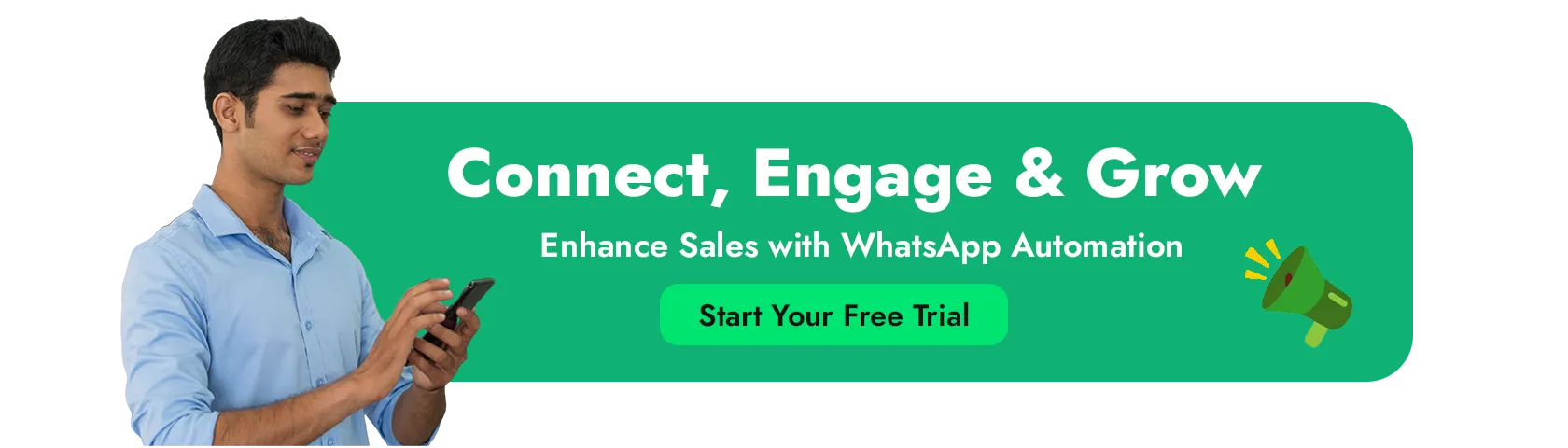
FAQ’s
What is a WhatsApp Scheduler?
A WhatsApp Scheduler is a tool or software that allows users to pre-write and automatically send WhatsApp messages at a specific date and time, useful for reminders, campaigns, and client communications.
Can I edit or delete scheduled WhatsApp messages?
Yes, with Wappbiz (WhatsApp Business API), you can edit or delete scheduled messages before they’re sent. Once sent, WhatsApp’s standard deletion rules apply.
Does a scheduled message send when my phone is turned off?
Scheduled messages are sent only when your phone is on and connected to the internet. The instant sending will not happen if your phone is turned off during the scheduled message, your message will wait until your phone turns on and connects to the internet.
Can you schedule a text on WhatsApp?
WhatsApp does not have a native message scheduling option. However, you can schedule messages using third-party tools like WappBiz, available for both Android and iOS.
Can you schedule a WhatsApp message to send at a certain time?
Yes! By using WappBiz, you can schedule WhatsApp messages to be sent automatically at your preferred date and time.
Can we set a message timer in WhatsApp?
WhatsApp has a “Disappearing Messages” feature but does not support timed message sending. For scheduling, you need tools like WappBiz.
How to Schedule a WhatsApp Message?
You can schedule a WhatsApp message using third-party apps like SKEDit for personal use, or through WhatsApp Business API platforms like Wappbiz for advanced message automation and scheduling.