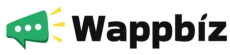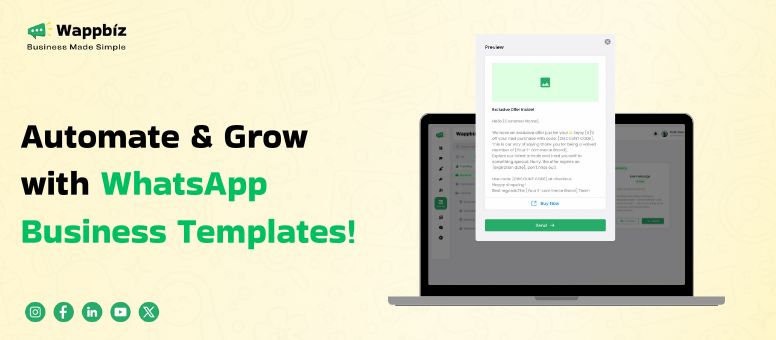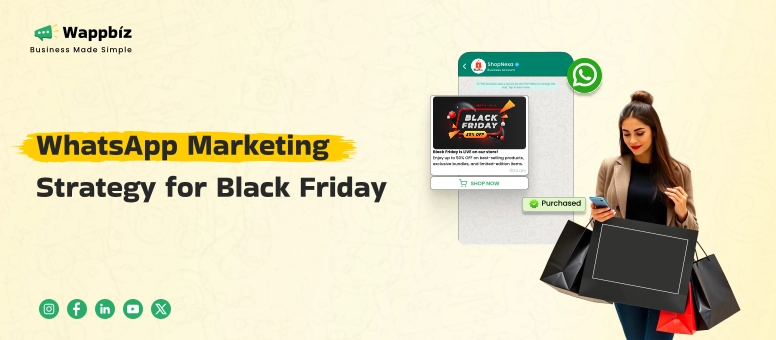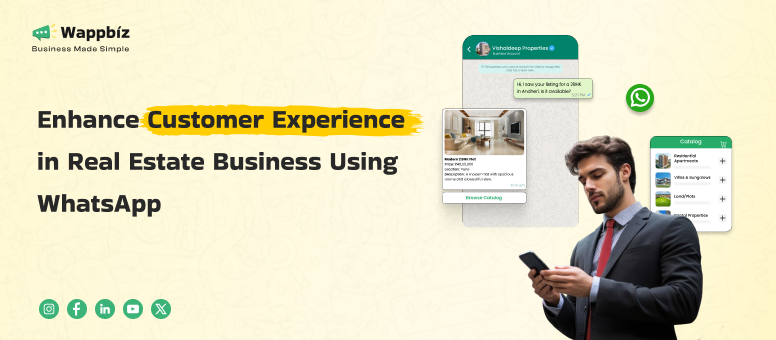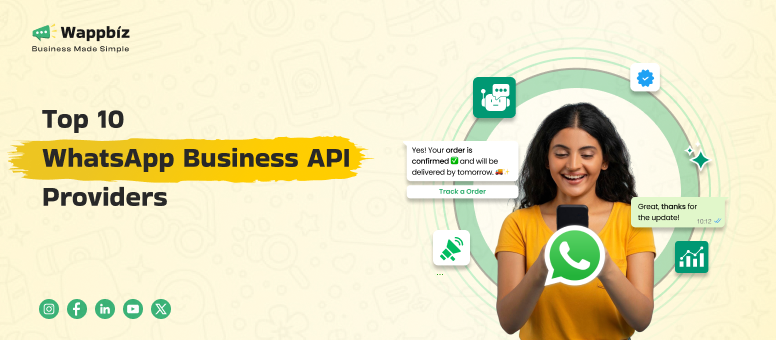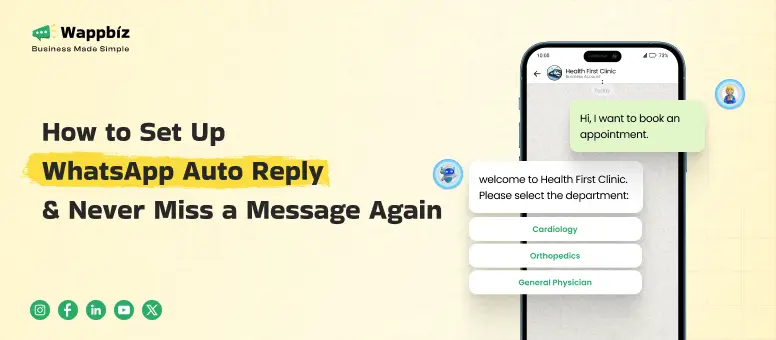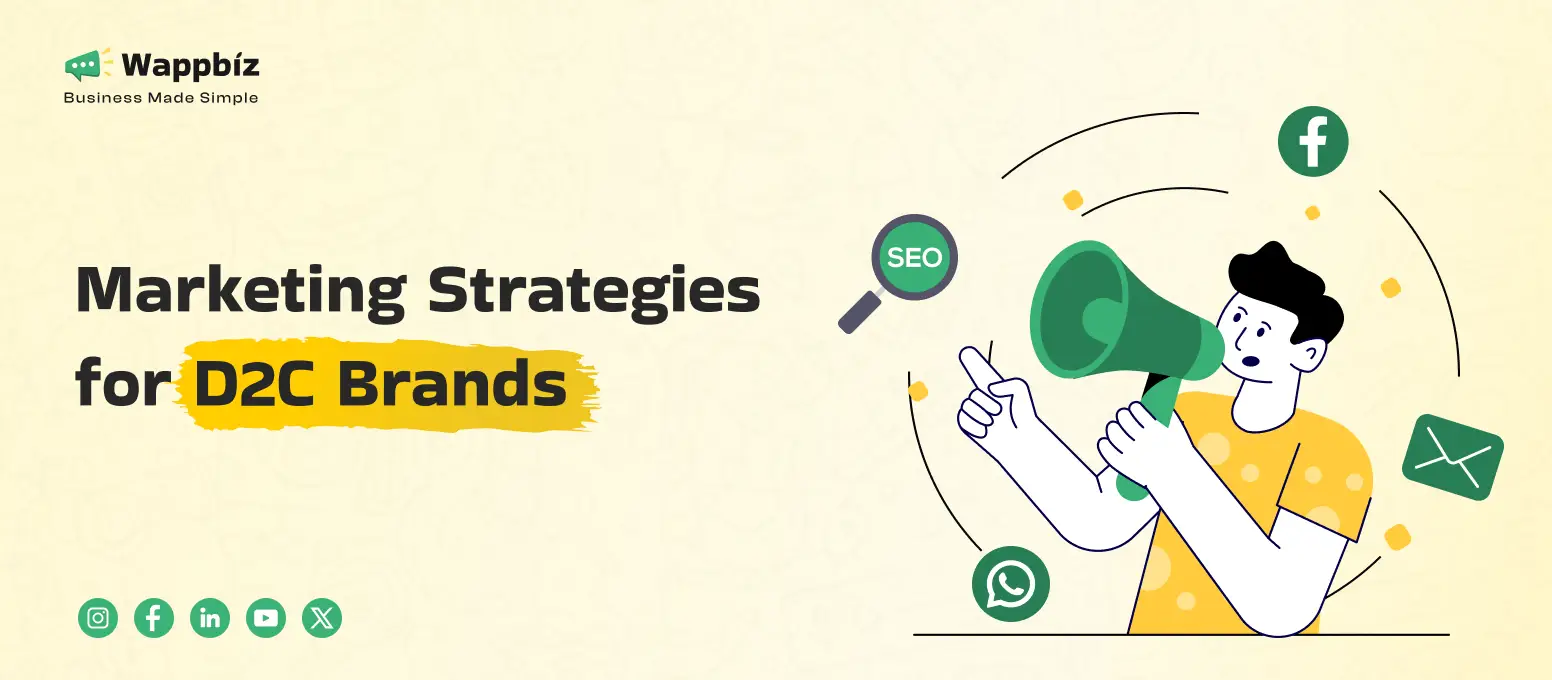Imagine a small bakery in Mumbai, bustling with the aroma of freshly baked bread. Priya has a tough time to keep in touch with her loyal customers to notify them about daily specials and taking orders. Then one day, a customer WhatsApp’s her asking about a new pastry. Priya realized that she can improve communication, and sales, by sending the personalized and professional messages in seconds on WhatsApp. This is where WhatsApp templates step in, turning her SME (subject matter expert) business into a customer engagement dynamo. With WhatsApp Business API, businesses like Priya’s are leveraging WhatsApp Marketing, Automation and Chatbots for forming deeper relationships with their customers.
What Are WhatsApp Templates?
WhatsApp templates are pre-approved, structured messages that businesses can send to customers through the WhatsApp Business API. These messages have a purpose such as order confirmation, appointment reminder, or promotional offer. Unlikes ordinary chats, templates standardize and professionalize what you are communicating according to WhatsApp requirements and are therefore an essential in WhatsApp Marketing. For instance, Priya can use a template to send a message to customers about a flash sale on cupcakes, and be certain that the message is not ambiguous or violating the legal bounds.
The Role of WhatsApp Business API in Templates
The WhatsApp Business API is the backbone of template-based communication, enabling businesses to scale their messaging efforts. It can be integrated with CRM and automation systems for better customer engagement. As per the official WhatsApp documentation, the API helps businesses to send personalized, high-volume messages, ensuring security and compliance. And that’s important for businesses looking to keep updating their products without burdening the team.
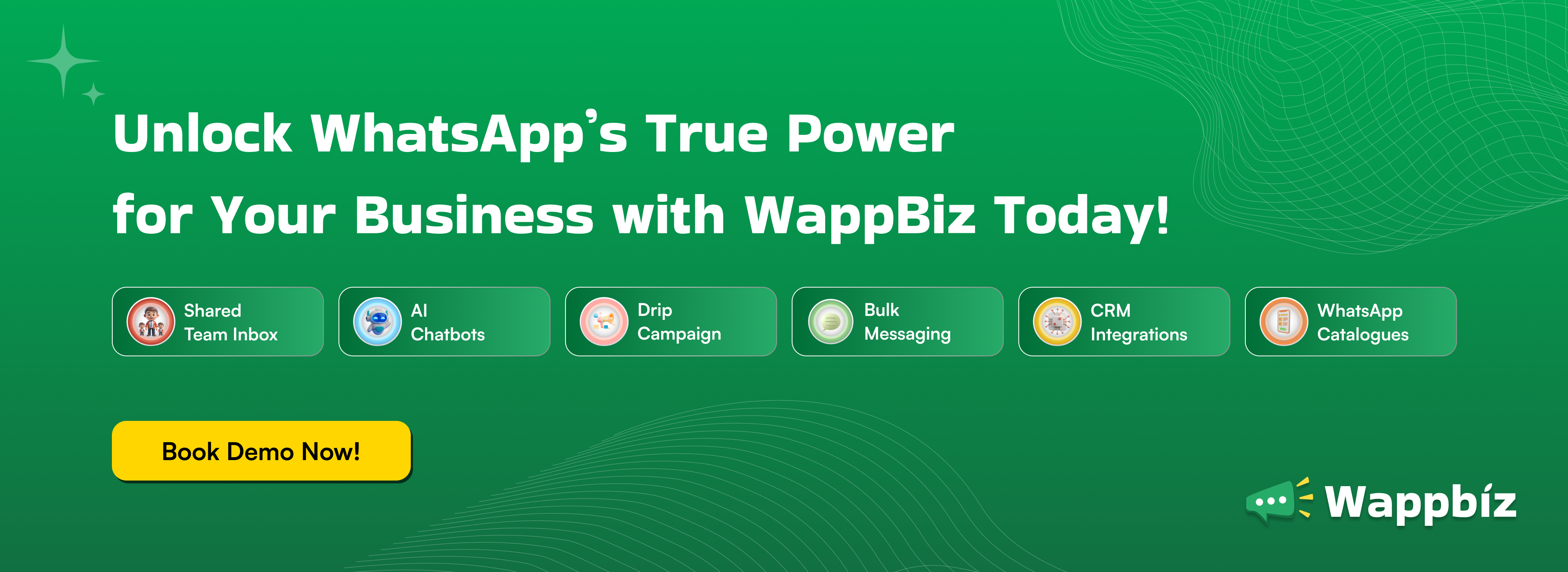
Types of WhatsApp Business Templates
Marketing Template: Boosting Sales and Engagement
Marketing uses templates to distribute messages with customers to help sales, engage or build brand awareness. These messages can include:
- Promotions (e.g., “Get 20% off on all products for a limited time!”)
- Discount (e.g.: “Special discount to the faithful”)
- Newsletters (e.g.: “Receive our latest news and offers”)
- Product launches (e.g.: “Introduce our new products”)
- Cart reminders (e.g.,: “Finish the purchase and obtain 10% off”)
These templates enable businesses to connect with their customers through personalized, targeted marketing messages that are designed to drive sales and engagement.
Authentication Template: Ensuring Security and Trust
Authentication templates are employed to send security-related notifications to customers, confirming the integrity of their accounts and transactions. These messages can include:
One-time passwords (OTPs) for login or transaction verification
- Login alerts (e.g., “Someone has logged into your account from a new device”)
- Account updates (e.g., “Your account password has been changed”)
- Security alerts (e.g., “Suspicious activity detected on your account”)
These templates help protect customers from potential security threats, providing an additional layer of security and trust.
Utility Template: Keeping Customers Informed
Use Utility templates to deliver essential, event-triggered notifications to your customers. These notifications are often initiated through an action, or a commercial transaction including:
- Order progress (e.g., “Your order has shipped”)
- Shipping notifications (such as “Your package has shipped”)
- Notices of payment (e.g., “Your payment posted”)
- Refund status changes (e.g., “Your refund has been processed”)
- Cancellation (e.g., “Your order has been cancelled”)
These transactional templates are well crafted to keep your customers updated about the transaction, helping you in building confidence in your services and prevent possible support queries.
Service Template: Keeping Customers Informed
Service reminder templates are for reminding people of dates on which they are to perform specific tasks. These messages can include:
- Scheduled reminders (e.g., “Tomorrow at 10 AM you have an appointment”)
- Payment reminders (e.g., “Your payment is due in 3 days”)
- Event updates (what, something has changed, “The event is now next Saturday”)
- Delivery updates (for example, “Your package will be delivered between 10 a.m. and 1 pm”)
These templates enable your business to keep your customers informed of upcoming events and appointments, which will help to decrease the number of no-shows and increase customer satisfaction.
By using these different types of WhatsApp templates, businesses can:
- Streamline their communication
- Improve customer engagement
- Drive sales
- Enhance customer satisfaction
- Build trust and loyalty
How to create WhatsApp Templates
To create WhatsApp templates, follow these steps:
- Access the WhatsApp Business API dashboard: Log in to your WhatsApp Business API account and navigate to the dashboard.
- Go to Message Templates: Click on the “Message Templates” tab or section.
- Click Create Template: Click the “Create Template” button to start creating a new template.
- Enter Template Details: Enter the template name, message content, and variables (if applicable).
- Submit for Approval: Submit your template for approval by WhatsApp.
Note that WhatsApp has guidelines and review processes in place to ensure templates meet their standards
5 WhatsApp Message Templates Examples for Your Business
To help you get started, here are five practical WhatsApp template examples that businesses can use to engage customers effectively:
Order Confirmation Template
Purpose: Confirm a customer’s purchase and provide order details.
Example: “Hi {CustomerName}, thank you for your order #{OrderID}! Your {ProductName} will be delivered by {DeliveryDate}. Track your order here: {TrackingLink}”
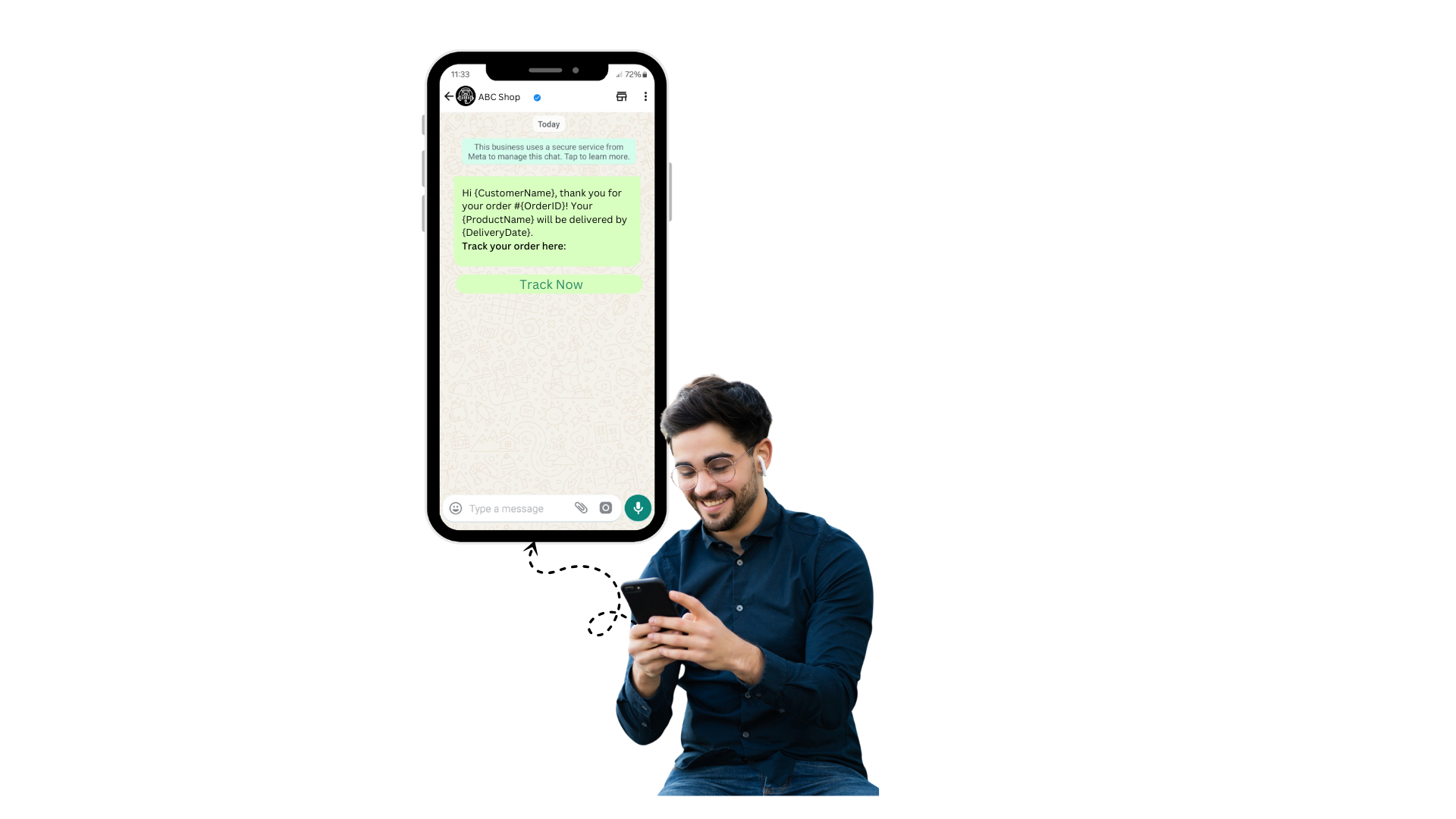
Use Case: E-commerce stores can automate this via the WhatsApp Business API to enhance customer trust.
Appointment Reminder Template
Purpose: Remind customers about upcoming appointments to reduce no-shows.
Example: “Hello {CustomerName}, this is a reminder for your appointment with {BusinessName} on {Date} at {Time}. Reply ‘C’ to confirm or ‘R’ to reschedule.”
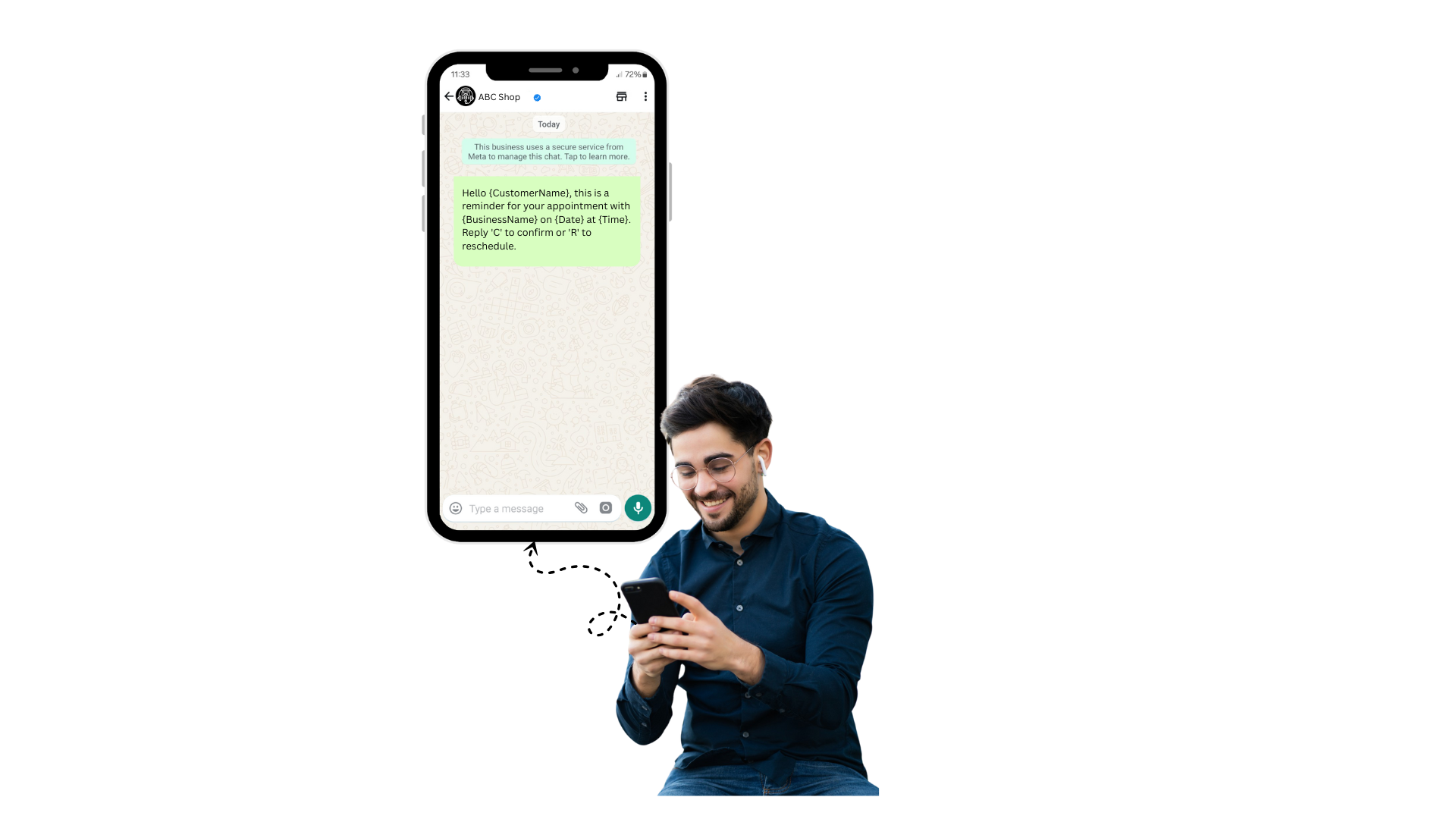
Use Case: Salons, clinics, or service-based businesses can use this for efficient scheduling.
Promotional Offer Template
Purpose: Drive sales through targeted WhatsApp Marketing campaigns.
Example: “Hi {CustomerName}, enjoy 20% off on all {ProductCategory} this weekend only! Shop now: {WebsiteLink}. Use code: WEEKEND20”
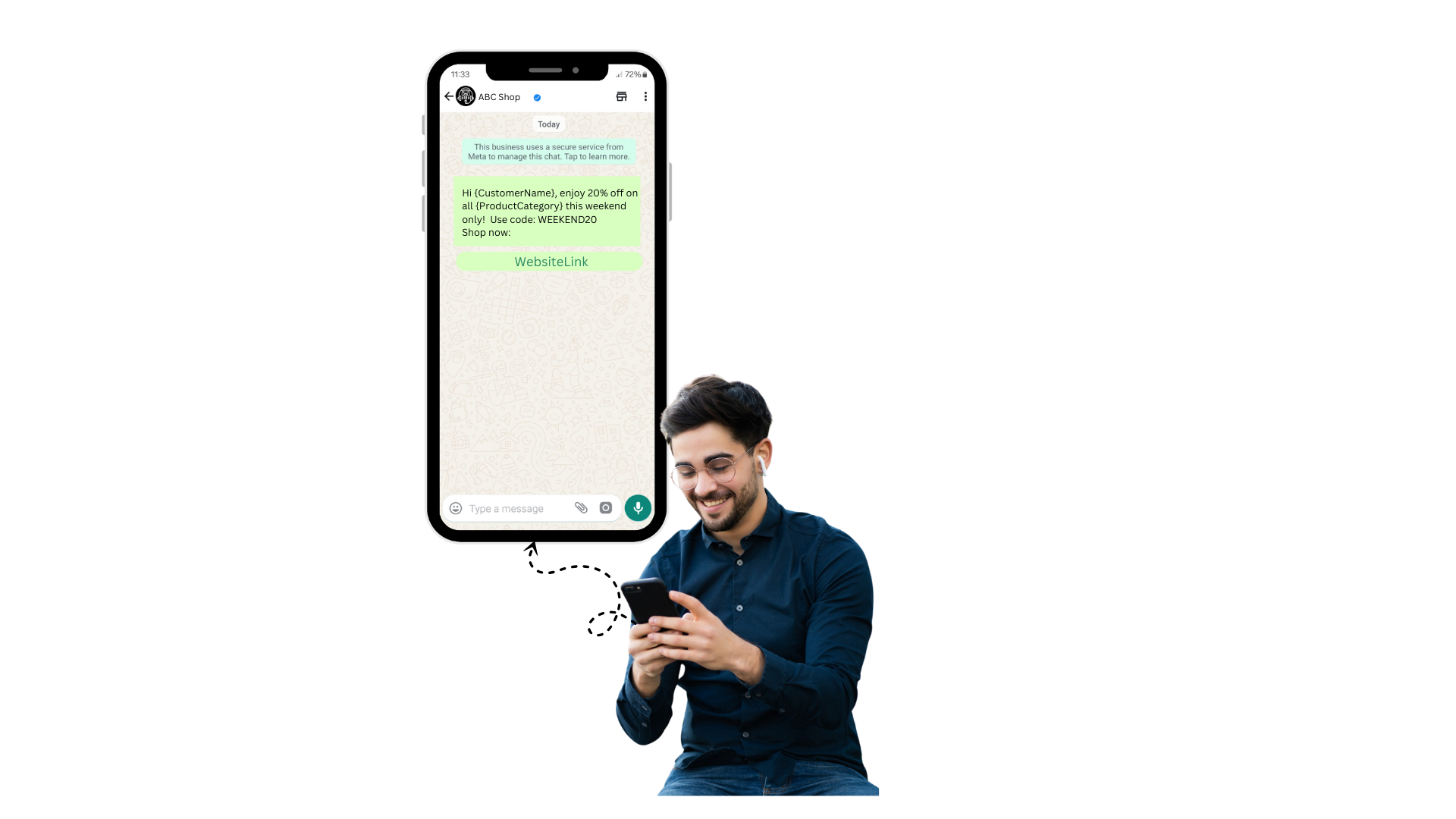
Use Case: Retail brands can boost conversions with time-sensitive offers.
Customer Support Follow-Up Template
Purpose: Ensure customer satisfaction after resolving a query.
Example: “Hi {CustomerName}, we hope your issue was resolved! Rate your experience with {BusinessName} here: {FeedbackLink}. Reply for further assistance.”

Use Case: Chatbot Automation can trigger this to gather feedback and improve service.
Abandoned Cart Reminder Template
Purpose: Recover lost sales by nudging customers to complete their purchase.
Example: “Hi {CustomerName}, you left some items in your cart at {BusinessName}! Complete your purchase now and get free shipping: {CartLink}”
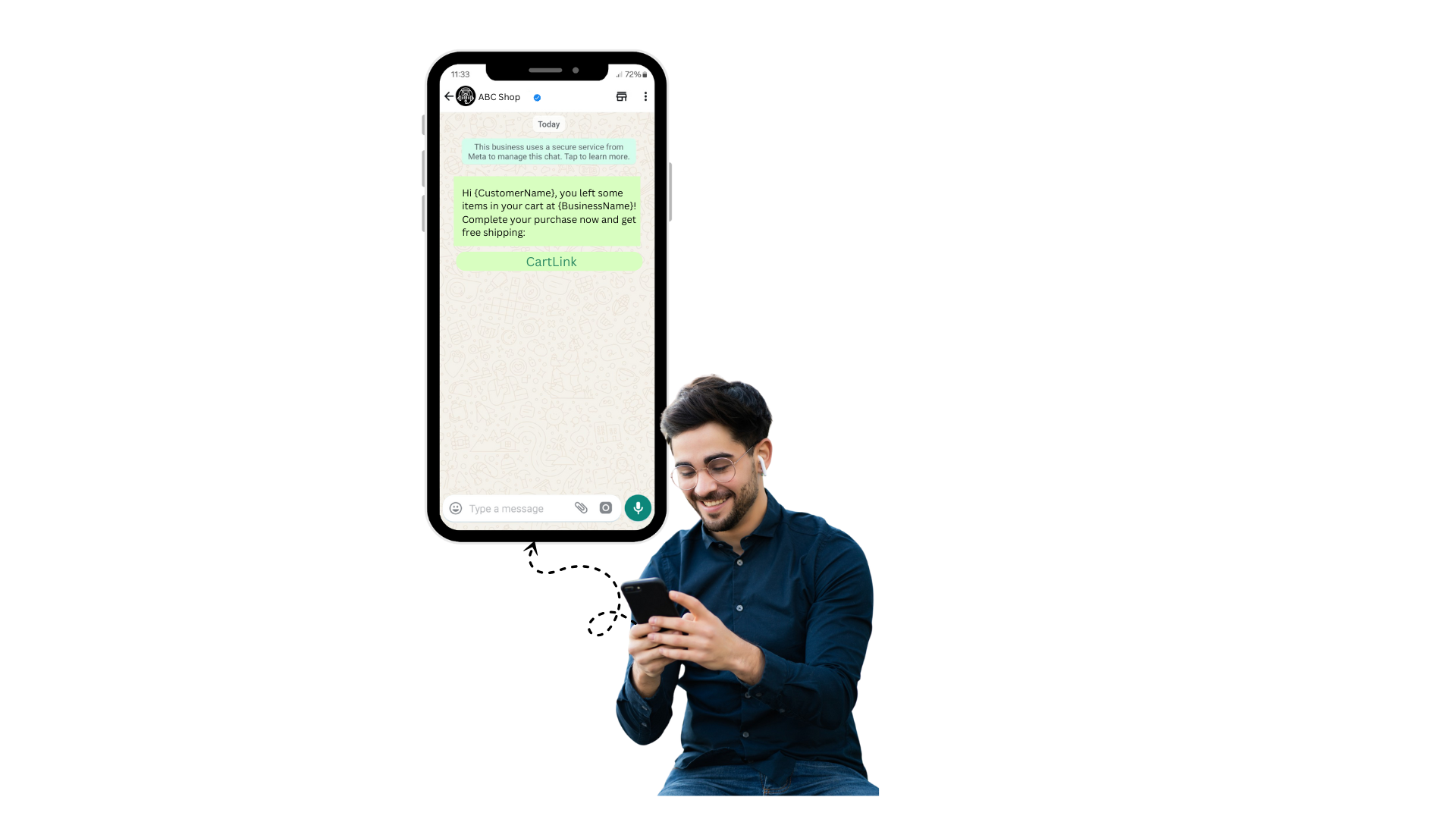
Use Case: WhatsApp Automation can send this to re-engage customers who didn’t check out.
These templates must be pre-approved by WhatsApp to ensure compliance with their policies, and variables (e.g., {CustomerName}) can be customized for personalization.
Why WhatsApp Templates Matter for Your Business
Templates are not just about compliance; they’re about building trust and engagement. By using WhatsApp Business API, businesses can craft messages that feel personal yet professional. WhatsApp Marketing ensures these messages reach customers where they’re most active. Automation and chatbots further enhance efficiency, allowing businesses to scale without losing the human touch. Whether you’re a small business like Priya’s or a global brand, WhatsApp Business templates are a game-changer.
Limitations of WhatsApp Templates
Character Limits
- Message Template Name: Limited to 512 characters. Ensure your template name is concise and descriptive.
- Message Template Content: Character limits vary depending on the template category. Be mindful of the content length to avoid truncation.
Editing Templates
- Editable States: Templates can only be edited when they are Approved, Rejected, or Paused.
- Editing Frequency: Templates can be edited once per day, up to 10 times per month. Plan your edits carefully to avoid exceeding this limit.
Creation Limits
- Hourly Limit: WhatsApp Business Accounts can only create 100 message templates per hour. This limit helps prevent abuse and ensures a smooth experience.
Template Complexity
- Button Limitations: Templates with 4 or more buttons, or a quick reply button and one or more buttons of another type, cannot be viewed on WhatsApp desktop clients. Users will be prompted to view the message on a phone instead. Keep your templates simple and concise to ensure compatibility across all platforms
Best Practices for Using WhatsApp Templates
- Keep It Concise: Templates should be clear and to the point. Avoid jargon and focus on the customer’s needs.
- Personalize When Possible: Use variables like names or order details to make messages feel tailored.
- Get Pre-Approval: WhatsApp requires templates to be approved to prevent spam, so submit them early.
- Test and Optimize: Monitor open rates and responses to refine your templates for better results.
- Integrate with Chatbots: Combine templates with WhatsApp Chatbots for seamless automation.
Conclusion
WhatsApp templates, through WhatsApp Business API is changing the way businesses interact with customers. Whether it be WhatsApp Marketing or Chatbot Automation, these products enable businesses such as Priya’s bakery to save time, increase engagement and ultimately make more sales. Leveraging templates and automation, you can send personal and timely messages that create trust and loyalty. Begin looking WhatsApp templates now and experience new opportunities of business development.
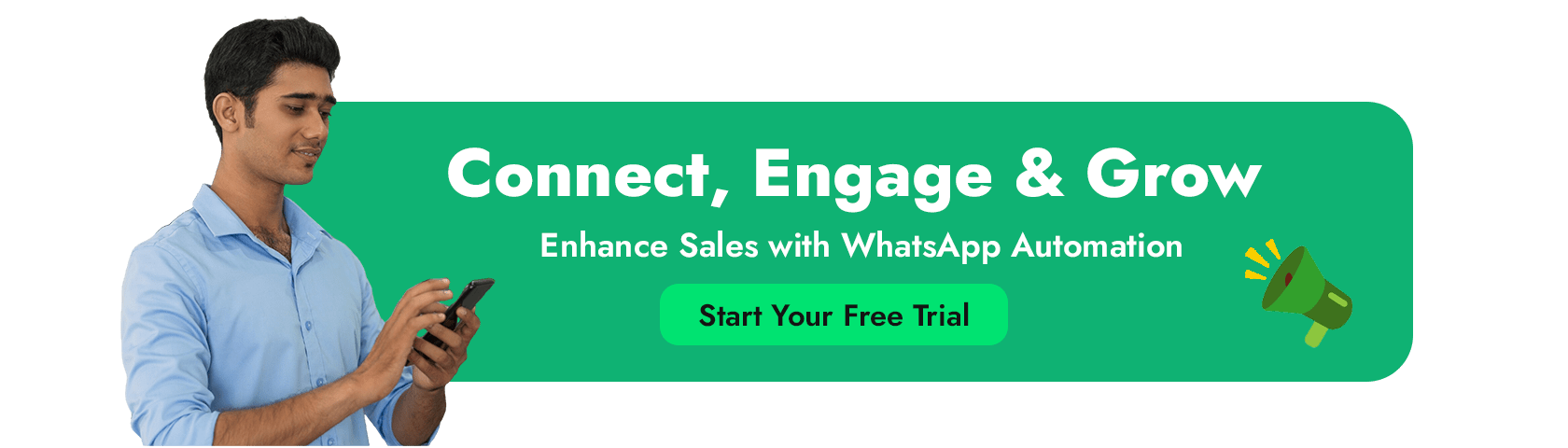
FAQ’s
Why is my template not getting approved?
Your template may be rejected due to policy violations, such as incriminating or derogatory content, or formatting errors like grammatical mistakes or incorrect template names.
What’s the difference between WhatsApp Template Messages and Session Messages?
Template messages are used to initiate conversations, while session messages are sent within a 24-hour window after a user initiates a conversation.
How many template messages can I create?
You can create up to 250 templates, but you can appeal to Facebook to increase this limit.
Why is my approved template message now blocked?
If users mark your business number as spam, your template message may be blocked, and your quality rating will decrease.
Can I send a template message to any WhatsApp number?
Yes, but the user must have opted-in to receive messages from your business.
How long does it take for my template message to get approved?
Approval times vary, but you can check the status of your template in Wappbiz.
What is the default session time limit set by WhatsApp?
The default session time limit is 24 hours.
Can I increase my broadcast limit?
Yes, your broadcast limit will be updated to the next tier if your quality rating is high and you send notifications to twice your current messaging limit within a 7-day period.
How do I create a WhatsApp template?
To create a WhatsApp template, go to the WhatsApp Business API dashboard, click on “Message Templates” and then “Create Template”, enter your template name, message content, and variables, and then submit for approval.
How do I change my WhatsApp template?
To change your WhatsApp template:
Access WhatsApp Business API dashboard
Go to “Message Templates”
Edit the desired template
Submit changes for approval